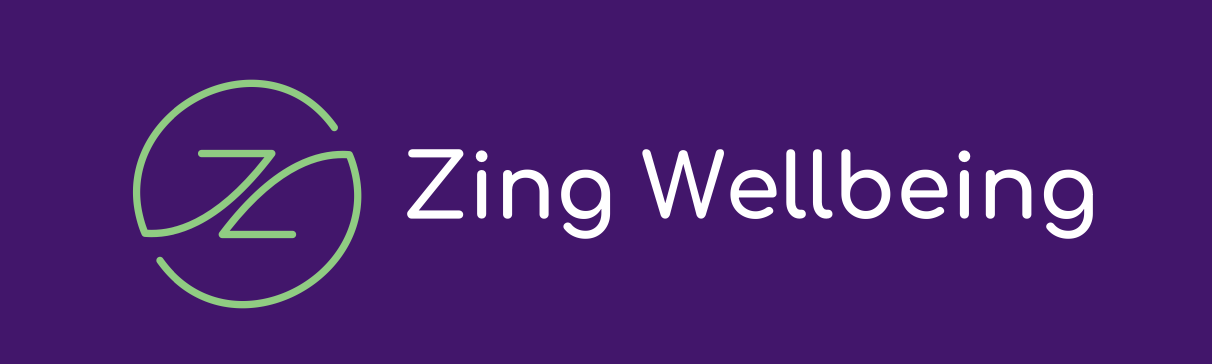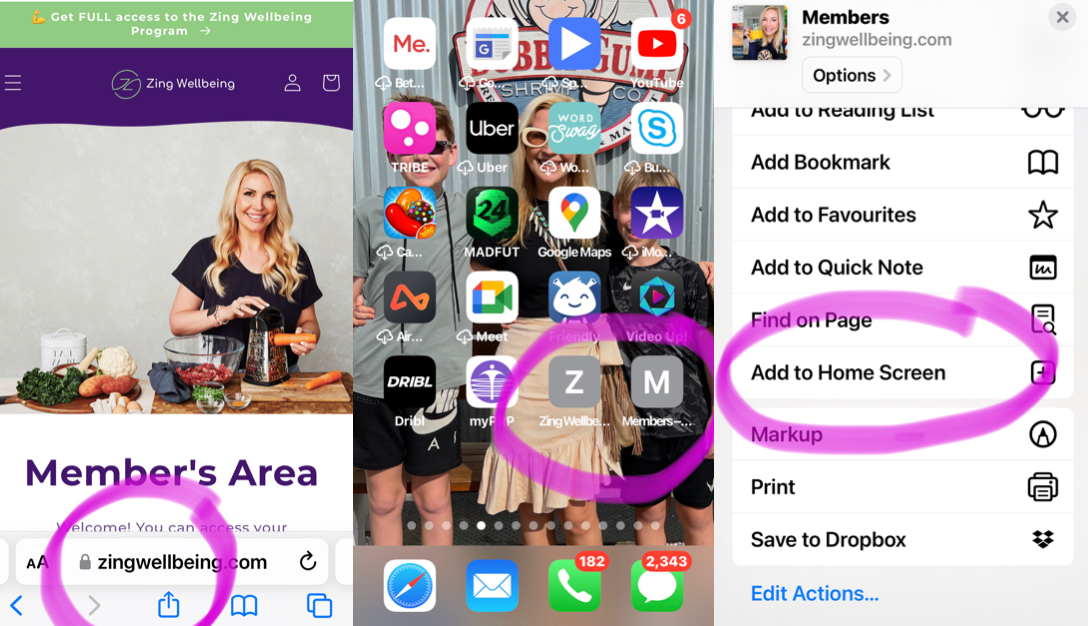
Adding to your mobile home screen and tech help when using Zing Wellbeing
Here's a quick guide to making life easier
If you want super easy access to all we are doing at Zing Wellbeing then our HOT TIP is to add Zing Wellbeing to your mobile home screen.
This will give app like access and make it super easy to log in and access all we do
Step 1
Go to the page you want instant access to - the members area home page is a GREAT one as it the hub of all the information you need.
Here is the link to the members area https://zingwellbeing.com/pages/members
Step 2
On an android - open the site in your Google browser, Select the 3 dots at the top right, which opens a menu, scroll about halfway down and you'll see "Add to Home Screen"

Step 2
On an iPhone - If you open the site in a browser on safari and click on the arrow at the bottom of your screen you will then find the option to add to your Home Screen.

Step 3 - press add to home screen!
This enables you to easily access the members area, recipes and meal plans on your phone.

Where to find downloads on your iPhone or iPad
- Open the Files app. Don't have the blue Files app icon on your Home Screen? Swipe down from the centre of your Home Screen, then search for the Files app.
- Tap the Browse tab.
- Tap iCloud Drive.
- Tap the Downloads folder to see your downloaded files.
Where to find downloads on your Android phone
- Open the Android app drawer by swiping up from the bottom of the screen. You can also access the app drawer by tapping its icon on the home screen.
- Tap My Files (or File Manager). Open your Android device's file manager app. ...
- Inside the My Files app, tap Downloads.
Downloading meal plans
You can download the meal plans into your files folder and easily access on your phone.
Open Zing Wellbeing in your phone browser and click on the meal plan you would like to access and then download and save to files for easy access.
On an iPhone you can also add to notes once you have downloaded and save for easy access.

Then you can go into notes and click on the meal plan and view easily.
We hope this helps simplify the process for you and allows you to access everything that is available to you in the members area in just the palm of your hand.
Troubleshooting
Downloading issues on your phone
If you are on your mobile and can't see the meal plan downloads after pressing "download" then click on the 3 dots in the top right hand corner (blue arrow on bottom of iPhone) and click on open in external browser for the downloads to work.