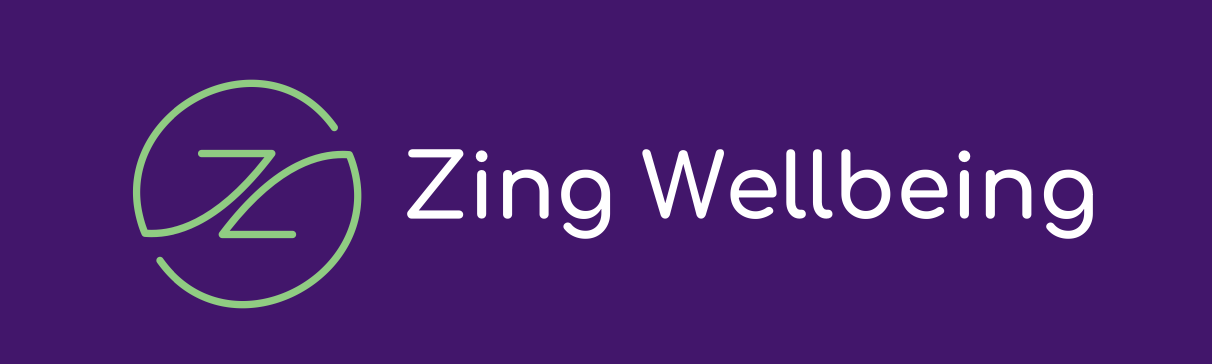How to add Zing Wellbeing to your home screen and download meal plans
We have had lots of our members ask us how to save the Zing Wellbeing member access easily to their phone.
And if you are not yet a member - join here
Here is our step by step guide to make life easier for you and allow you to access our meal plans, workouts, replays, tips and info on your mobile device.
Save Zing Wellbeing to your home screen

On an android - open the site in your Google browser, Select the 3 dots at the top right, which opens a menu, scroll about halfway down and you'll see "Add to Home Screen"

On an iPhone - If you open the site in a browser on safari and click on the arrow at the bottom of your screen you will then find the option to add to your Home Screen.

This enables you to easily access the members area, recipes and meal plans on your phone.
Download meal plans
You can download the meal plans into your files folder and easily access on your phone.
Open Zing Wellbeing in your phone browser and click on the meal plan you would like to access and then download and save to files for easy access.
On an iPhone you can also add to notes once you have downloaded and save for easy access.
Then you can go into notes and click on the meal plan and view easily.
We hope this helps simplify the process for you and allows you to access everything that is available to you in the members area in just the palm of your hand.
Troubleshooting
Downloading issues on your phone
If you are on your mobile and can't see the meal plan downloads after pressing "download" then click on the 3 dots in the top right hand corner (blue arrow on bottom of iPhone) and click on open in external browser for the downloads to work.